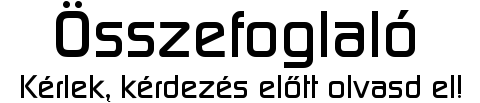- HiFi műszaki szemmel - sztereó hangrendszerek
- AMD Ryzen 9 / 7 / 5 / 3 5***(X) "Zen 3" (AM4)
- SSD kibeszélő
- Modern monitorokra köthető 3dfx Voodoo kártya a fészerből
- NVIDIA GeForce RTX 3060 Ti / 3070 / 3070 Ti (GA104)
- Az Apple megszerezné a klubvilágbajnokság közvetítési jogait
- Amlogic S905, S912 processzoros készülékek
- Sony MILC fényképezőgépcsalád
- Fujifilm X
- AMD Ryzen 9 / 7 / 5 / 3 3***(X) "Zen 2" (AM4)
Hirdetés
-


Az Apple megszerezné a klubvilágbajnokság közvetítési jogait
ph A vállalat ezért irgalmatlan pénzt fizetne a FIFA-nak, és ezzel rajzolná át az online streaming platformok háborújában a frontvonalakat.
-


AMD Radeon undervolt/overclock
lo Minden egy hideg, téli estén kezdődött, mikor rájöttem, hogy már kicsit kevés az RTX2060...
-


A franciáknak elege van abból, hogy minden gyerek mobilozik
it Vissza akarják szorítani a gyerekek és tinédzserek közösségi média- és okostelefon-használatát.
-

PROHARDVER!
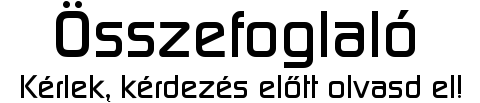
Új hozzászólás Aktív témák
-

zakarmihaly
tag
válasz
 Knobber
#22160
üzenetére
Knobber
#22160
üzenetére
semmit nem ír, csak azt hogy nem szabályosan állt le a rendszer.
találtam egy ilyet az asrock fórumon, ezt még megpróbálom, bocsi ha túl hosszú, nem tudom szabad e ilyesmit.
SOLUTION TO PROBLEM:
Problem: UEFI settings not able to be accessed via Windows, no ASRock Boot Logo w/settings. Computer will just restart back to windows or show a black screen when booting to UEFI settings from Windows 10. This issue may apply to some AMD GPU's using Displayport and the UEFI Settings by default booting to your monitors native HD resolution. This must be disabled for you to be able to consistently boot back into UEFI Settings.Solution:
Instructions(for dummies):1. Power off computer completely and disconnect power, remove any externally powered analog speaker cables hooked into the jack.
2. Press the power button for 15 seconds to discharge the capacitors. Discharge any static or wear a static wrist band and pop the case open.
3. Under the second x8 PCI-E slot and at the bottom center of the Mobo, you will see a 3-Pin connector with a jumper on it. Remove the jumper and move it ONE PIN to the right.
4. Wait 5 seconds and move the jumper ONE PIN to the left.
5. Reconnect power and boot.
6. UEFI ASRock Splash Screen will show once and one time only so hit F2/DEL and boot to UEFI **WHEN THE LOGO APPEARS** HITTING F2/DEL BEFORE THE LOGO APPEARS WILL CAUSE THE SPLASH SCREEN NOT TO APPEAR AND YOU WILL HAVE TO RESTART AT STEP 1!!
7. Once in UEFI navigate to "Advanced" and use the down arrow until you highlight "Full HD UEFI"
8. A selection box will appear, select disable and hit enter.
9. Navigate to the "Exit" tab and select "Save Changes and Exit"
*Computer reboots and may display the post screen or just go to Windows*If no splash screen appears, do not worry this is a integrated fast boot feature windows uses.
Boot to UEFI from Windows 10:
1.Log in to you machine and right click the Windows Start Logo
2. Mouse over to "Shut down or Sign Out" and over again to restart.
3. Press and hold LSHIFT while clicking restart. Windows will now boot to the Troubleshooting screen.
4. Once in the troubleshooting screen, click the "Troubleshooting" box and then the "Advanced Options" box.
5. Now finally, click the "UEFI Firmware Settings" box and then "Restart", your machine will boot into the UEFI (After disabling the HD Feature).So i hope this helps guys, ASRock if you need any info from me please let me know. I'd like to work with you to have this fixed in a future BIOS update. This could cause a less computer savy person to RMA their board or write a nasty review.
[ Szerkesztve ]
Új hozzászólás Aktív témák
- Luck Dragon: Asszociációs játék. :)
- Xiaomi Mi 10T Pro - a házon belüli ellenfél
- iPhone topik
- HiFi műszaki szemmel - sztereó hangrendszerek
- Ezek a OnePlus 12 és 12R európai árai
- Egyre közelebb a Poco F6 startja
- Lunar Lander Beyond teszt
- Sokat fogyaszt az AI, egyre több az adatközpont, kell az atomenergia
- WLAN, WiFi, vezeték nélküli hálózat
- Autós topik
- További aktív témák...
Állásajánlatok
Cég: Ozeki Kft.
Város: Debrecen
Cég: Promenade Publishing House Kft.
Város: Budapest